How to Download and Install a Font
|
1) Download
|
| |
Click on the name of the font to download as
shown below:
|
| |
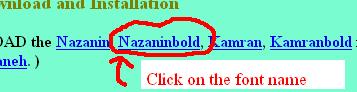 |
| |
Click on "Save" in the dialog box
which pops up.
|
| |
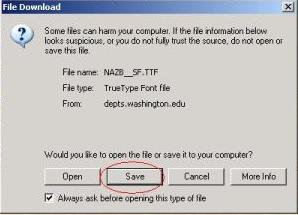 |
| |
Notice that by default, it will want to save the font down in some folder where you'll never find it. So, hit the
"Up Folder" icon. (The "Up Folder" icon usually is a yellow
"folder" or "briefcase" with an arrow pointing up on it.)
|
| |
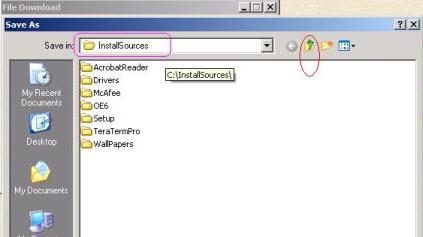 |
| |
Keep hitting the "Up Folder"
icon (maybe 3 or 4 times) until you're at the "Desktop".
|
| |
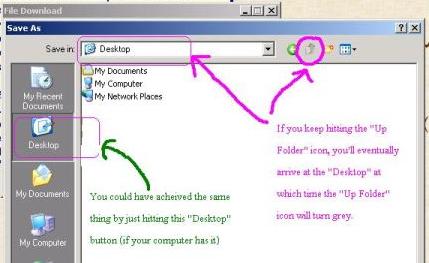 |
| |
Hit "Save"
|
| |
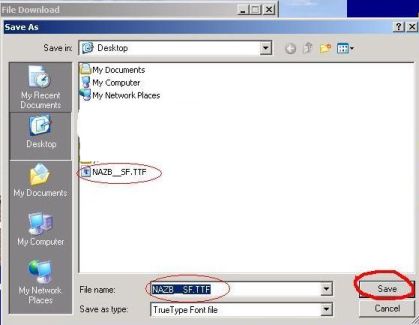 |
| |
Now, if you close any windows you
may have open, you should see the font has arrived on your Desktop. Now
you need to get it off your Desktop and into your Fonts folder. So, proceed to
Step 2 for installation instructions.
|
2) Install
|
| |
Look for your "Start" button. It's
usually found in the left, bottom corner of your screen. Depress "Start"
and slide your mouse along from "Start" to "Settings" to "Control Panel"
then release.
|
| |
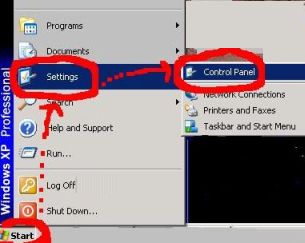 |
| |
When the "Control Panel" folder
opens up, find "Fonts" and click on it so that it will open.
|
| |
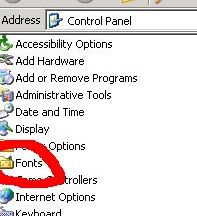 |
| |
When the "Fonts" folder is open,
drag your Font from the desktop into the folder and let go. (You
can just dump it anywhere, on white space or on top of some other font. It
doesn't matter. Windows will arrange it for you.)
|
| |
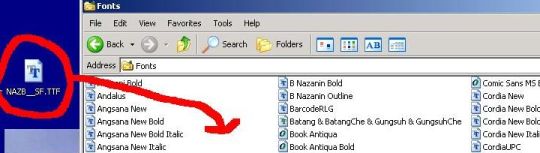 |
| |
Close the "Fonts" folder. You're
done!
|
BACK
to Persian Word Processing
|