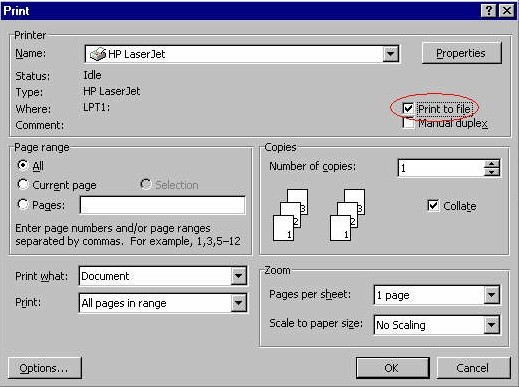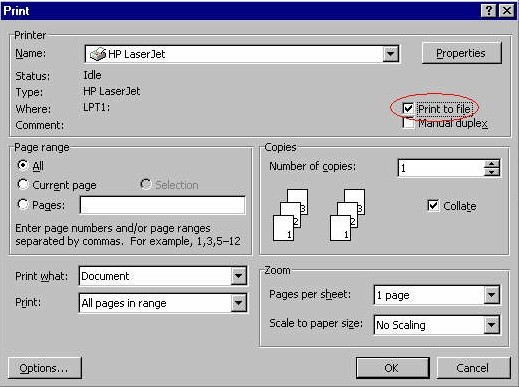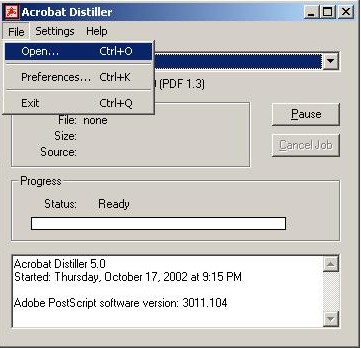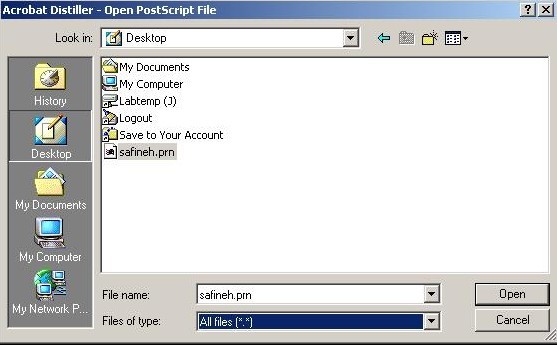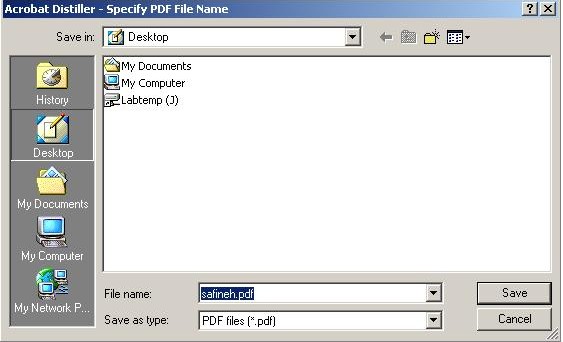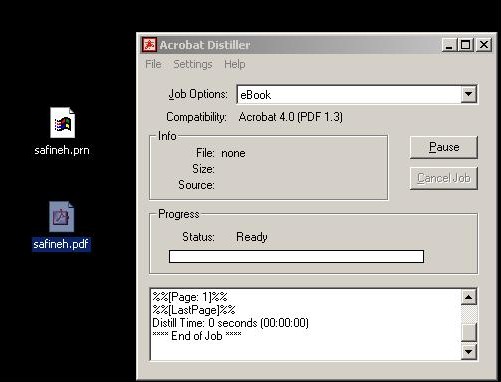Converting Word documents to PDF files (Method ONE)
1) Open up your SAVED Word document which has been created
in a BFont such as BNazanin. (The BFonts refer to the Persian fonts with
embedding enabled as we explained earlier. Of course, there are many Persian
fonts without the B designation which CAN be embedded.)
2) Go File > Print, only you're not going to print to your
printer, you're going to print to a file on your desktop so you need to check
the box that says "print to file" then give your file a name (i.e.
type in one word) then hit "OK" (which will create a
file with .prn as extension; in this example, we started out with safineh.doc
and got another file called safineh.prn) as shown here:
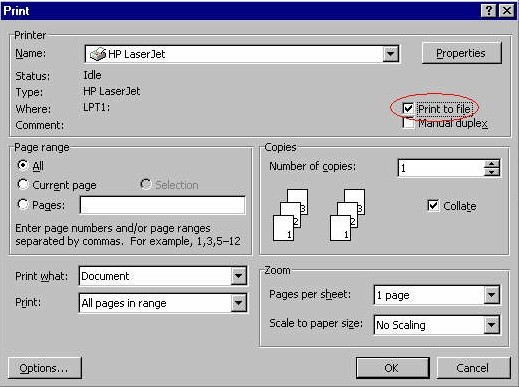
3) Open up Distiller (Start > Programs > Adobe > Acrobat Distiller)
4) Open your "printed" file (the one which no longer has .doc but .prn
after the file name; don't TOUCH your old Word doc from now on!) in Distiller like this:
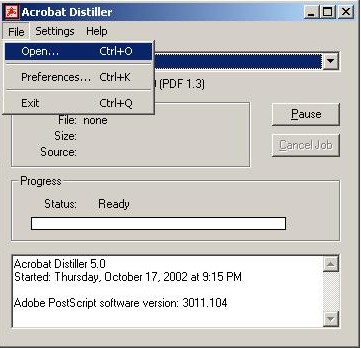
you'll have to first change "Files of type:" to "All files" as shown here:
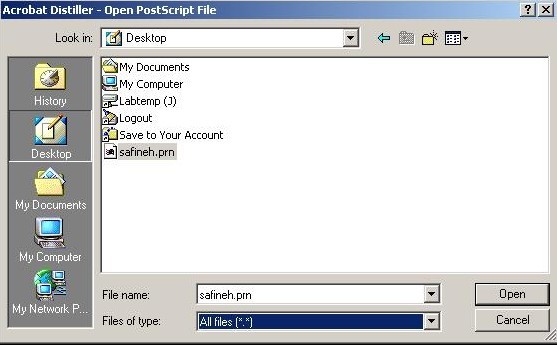
5) Hit "save" to save .prn file as .pdf file as shown here:
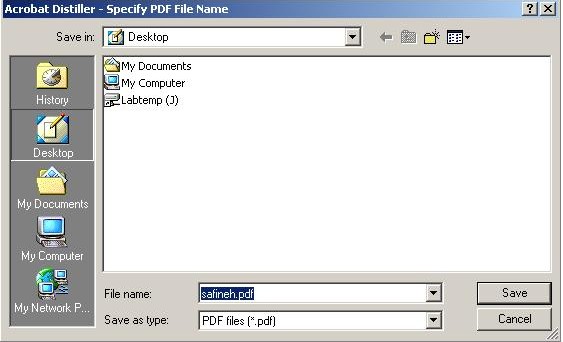
6) Look on your desktop. You now have 2 files, one with .pdf
(congratulations!) and the old one with .prn extension (you can now throw that
one in the trash!)
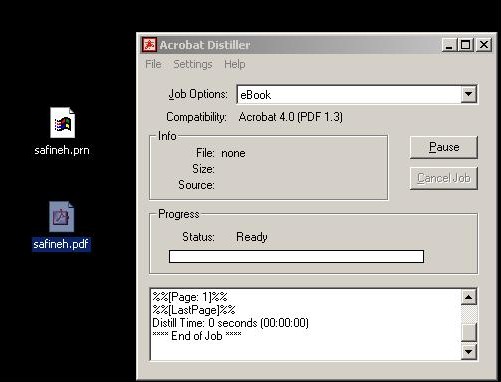
7) Upload your newly made .pdf file to your server so that others may enjoy!